This article helps you understand better about the difference between Lossless BD/DVD backup and encoded MKV copy using Pavtube ByteCopy.
Question:"I am just wondering what are the differences when choosing format Lossless/encoded Multi-Track vs HD Media Player in Pavtube ByteCopy? I noticed that the HD Media Player is geared towards specified Media Player is there any preference from one over the other."
Answer: Lossless BD/DVD backup with Lossless/encoded Multi-Track MKV presets in ByteCopy copies your original BD/DVD to MKV without quality loss, which means you would get almost same video quality from original BD/DVD to saved MKV files besides all or multiple audio tracks, subtitles, and chapter markers can be preserved; while profiles under HD Media Player category in Pavtube ByteCopy are specially designed for HD media players such as Popcorn Hour, WD TV Live Hub, HDTV, etc to transcode your BD/DVD movies to H.264 MKV since these HD devices are better compatible with MKV by using H.264 codec, meanwhile you could reduce file size to maintain the balance between created video size and video quality.
* Read Blu-ray Tips | DVD Tips | Why choose MKV? | MKV Player for Mac | No sound when play MKV on Gear VR
How to Lossless backup/transcode BD/DVD movies to MKV using Pavtube ByteCopy?
Preparation:
* Pavtube ByteCopy | ByteCopy for Mac (Read Review)
* Blu-ray Disc
* A built-in BD drive or an external Blu-ray drive


Part 1: Lossless backup Blu-ray/DVD movies to MKV using Pavtube ByteCopy
1. Click the "Load Disc" button to load your source BD/DVD disc from disc drive, or import BD/DVD ISO image, BD/DVD folder, and DVD IFO from computer hard drive to Pavtube ByteCopy.
The main title in the Blu-ray is checked by default once loaded. You can right click on it to have a preview.
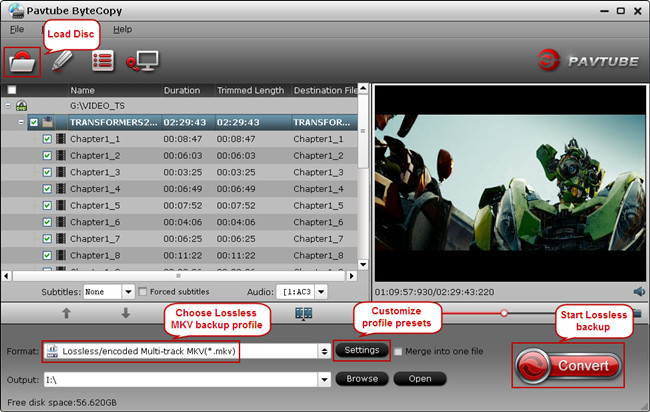
2. Choose "Lossless/encoded Multi-track MKV(*.mkv)" from "Format" drop-down list as output format.
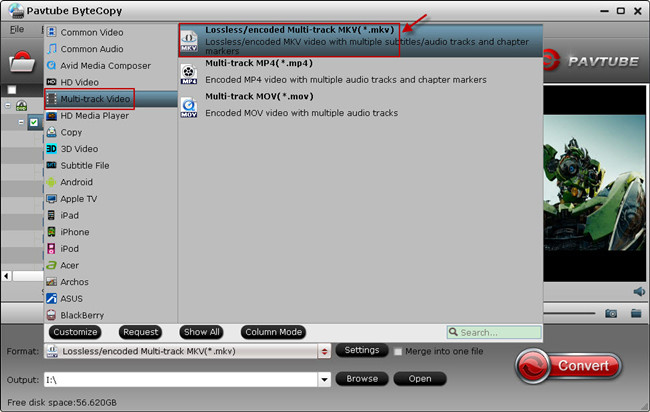
3. Enter "Settings" option to adjust profile presets (optional). Remove unwanted audio tracks and subtitles from saved MKV file.
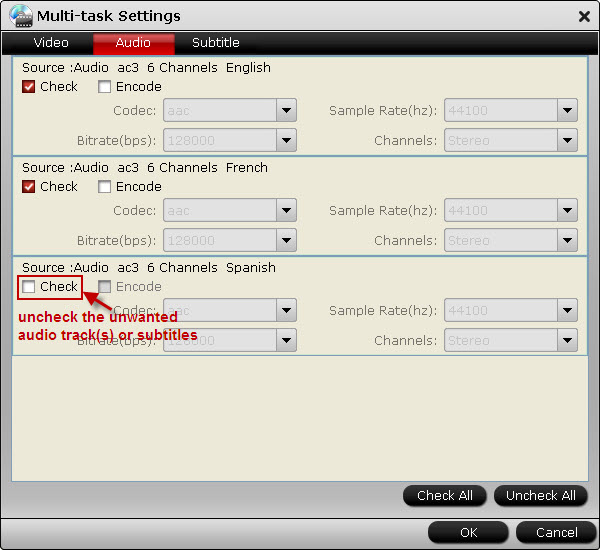
4. Hit the "Convert" button on ByteCopy main interface to start backup BD/DVD to MKV with lossless quality.
Part 2: Trascode BD/DVD movies to H.264 MKV for HD media players with Pavtube ByteCopy
1. Load your source BD/DVD movies to Pavtube ByteCopy.
2. Select profile under "HD Media Player" category for your HD media player.
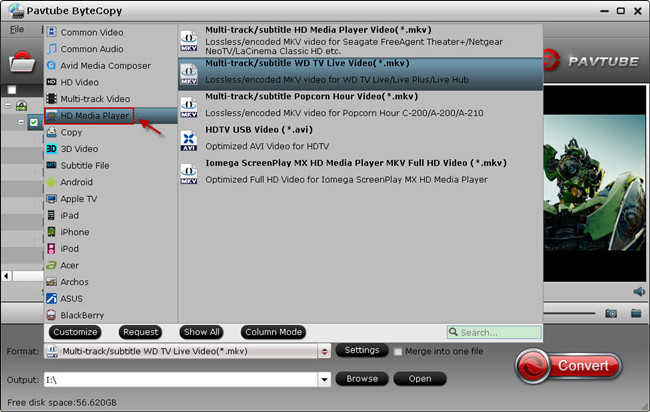
3. Click the "Encode" box in Video tab under Settings option, which allows you to encode BD/DVD movie to MKV with H.264 codec.
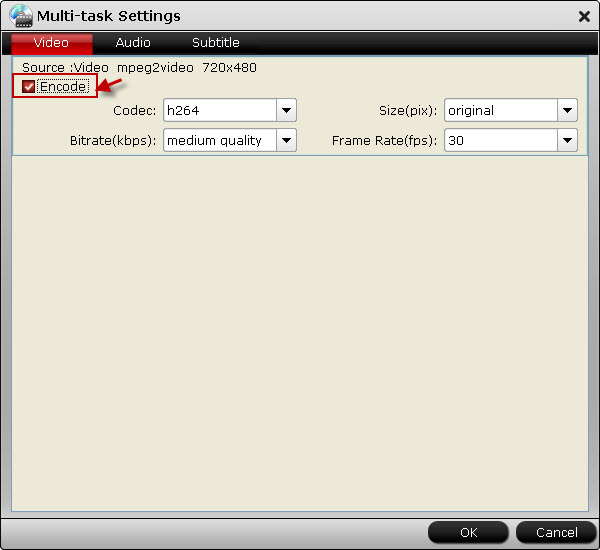
Then switch to Audio and Subtitle tab to remove unwanted audio tracks and subtitles.
Start the BD/DVD to MKV encoding process by hitting the "Convert" button. Once it completes, open output file folder to locate the created H.264 MKV video.
See also:
[*]Solved - HEVC x265 buffering playback issue for Plex
[*]Smoothly Play Flash FLV/F4V videos to Surface 3
[*]Stream Blu-ray to Roku 2 via Plex for Playback
[*]Convert ISO to iTunes Supported Formats on Mac Yosemite
[*]Play and Watch Movie Blu-ray on Chromebook 2 offline
[*]Play Audio on Apple Watch
[*]Play Video_TS Folder with Kodi on Fire TV
Source: http://open-media-community.com/2013/10/21/lossless-encoded-multi-track-and-hd-media-player/

 เข้าได้ทุกคน
เข้าได้ทุกคน 
